Thank you for purchasing your oPEX Online Programmed Exercise.
Thank you for purchasing the PEX Program Templates. Please save the link to this page for future reference, to download your files or view tutorials.
Click the links above to download your oPEX Program and Instructions for Use
Instructions on How to Use Your PEX Program on Mobile Device Through Google Sheets
Transferring the Excel File to Google Sheets on Your Computer
- Once you’ve downloaded the PEX program excel file to your computer, through your google account, open Google Sheets.
- Under the “Start a new spreadsheet” section, select Blank spreadsheet.
- Once you are in the new spreadsheet, go to File, then Import.
- In the pop up window, select the Upload tab, then click Browse.
- Locate the downloaded PEX program on your computer, and then select Open.
- In the “Import file” pop up window, choose your import location (you can leave it on the default of “Replace spreadsheet”). Then select Import data.
- Now that the PEX program has uploaded to Google Sheets, in the upper left corner of the spreadsheet, click on the title currently named “Untitled spreadsheet” and rename to your preference.
Using Google Sheets App on Mobile Device
- Download the free Google Sheets app from the app store on your mobile device.
- When you open the app and sign in, you will see a list of your last opened sheets. Locate and open the PEX program you just imported. You are now ready to start using your PEX program on your mobile device!